Using the Compliance WSI BP Policy
Learn about using the Compliance WSI BP Policy to specify the WSI BP version in use.
For information about using policies in the context of the Community Manager developer portal, see Business Policies.
Table of Contents
- About the Compliance WSI BP policy
- Creating a Compliance WSI BP policy
- Configuring a Compliance WSI BP policy
- Activating a policy
- Attaching a policy
About the Compliance WSI BP policy
The Compliance WSI BP Policy provides interoperability support with the WS-I (Web Service Interoperability Consortium) Basic Profile.
There are two options supported:
- Version 1.1
- Version 2.0
WS-I compliance is provided as a type of Simple Java Rule.
The policy wraps and executes the WS-I Test Tool provided by WS-I.org.
To view results from the WS-I Rule, choose the Compliance Portlet > View Compliance Report.
The Compliance WSI BP Policy is based on the following WS-I specifications:
- 1.1: http://www.ws-i.org/Profiles/BasicProfile-1.1.html
- 2.0: http://ws-i.org/profiles/BasicProfile-2.0-2010-11-09.html.
For additional information, refer to the following resources:
- WS-I Overview: http://en.wikipedia.org/wiki/Web_Services_Interoperability
- WS-I Test Tools: http://www.ws-i.org/deliverables/
Creating a Compliance WSI BP policy
The first step in creating a policy is to define the basic policy information.
To add a compliance policy
- Go to Workbench > Browse > Organization, and select Policies > Compliance Policies. The Policies Summary is displayed.
- Click Add Policy.
- Choose the policy type and click Next.
- Specify a name (required) and description (optional) and click Finish. At the Completion Summary, click Close. The Add Policy Wizard creates a draft policy instance that you can then configure on the Policy Details page.
For more information, see Add Policy.
Configuring a Compliance WSI BP policy
Once you've created the policy, you can configure the policy options. The only option is to specify the version.
To configure a Compliance WSI BP policy
- Go to Workbench > Browse > Organization and select the Policies > Compliance Policies folder. The Policies Summary is displayed.
- Find the policy on the list and click to go to the pane for the Compliance WSI BP policy.
- In the second section, click Modify. The Specify WSI BP Policy Options page opens, as shown below.
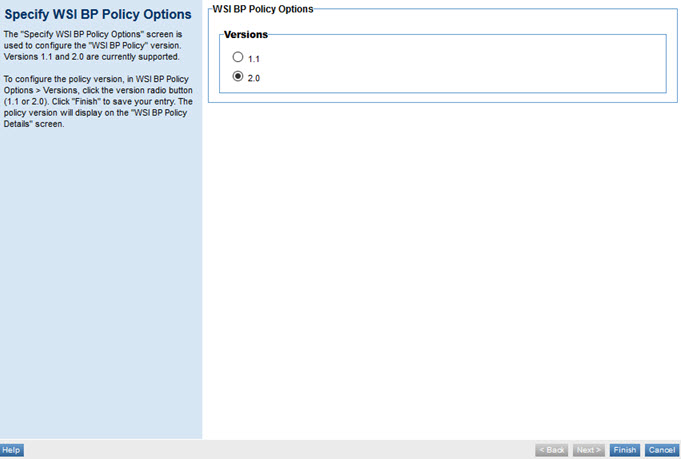
- Change the value if needed, and then click Finish to save and close.
That completes the policy configuration. You can now assign the policy to a service and use the Check Compliance function in the Compliance Portlet to test the policy.
Activating a policy
When you create and configure a policy, the policy is in Draft state. When the policy configuration is complete, activate the policy: click Activate Policy and then confirm. See Activate a Policy.
A policy in Draft state is not available for general use. Once you activate the policy, it is in Active state and is available for use.
Attaching a policy
To use the policy, go to the Policies folder in the respective organization and attach the policy to a web service, binding, or binding operation.




