Site Admin Responsibilities
Overview of the Site Administrator's capabilities and duties.
Table of Contents
- What functions are available to the Site Administrator in the platform?
- What are the differences between Site Admin and Business Admin roles?
- What is the relationship between a Site Administrator, Business Administrator, and API Owner?
What functions are available to the Site Administrator in the platform?
When you log in as the Site Admin, there is an additional set of administrator options available to you, accessible from the top navigation bar.
To access the Admin menu
- In Hermosa Theme, 2019.1.0 and later: More > Admin. See Overview: navigation elements.
- Hermosa Theme, versions up to 2019.1.0: from the vertical ellipsis menu, choose Admin.
| Hermosa Theme, 2019.1.0 and later: | Hermosa Theme, versions up to 2019.1.0: |
|---|---|
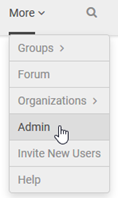
|
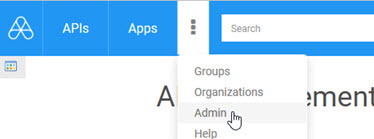
|
Note: When you first accept an invitation to be a Site Admin, refresh the page to see the new option. There might be a short delay before all available options are visible on the menu.
Site Admin: left-menu options
The following functions are available to the Site Admin on the Admin menu:
| Hermosa Theme: 2020.1.0 and later | Hermosa Theme, versions up to 2020.1.0: |
|---|---|
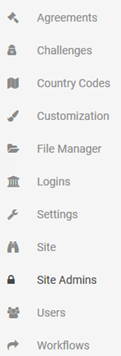
|
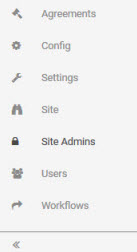
|
The options are as follows:
- Agreements—Manage the developer agreement for the platform. See Platform Legal Agreement.
- Challenges (2020.1.0 and later)—Manage security challenge questions.
- Config (versions prior to 2020.1.0)—Manage site look and feel, including managing default settings for APIs, apps, and groups, managing custom styles and resources, and setting up and managing login domains. See Configuration.
- Country Codes (2020.1.0 and later)—Manage telephone country codes, needed for support of telephone numbers.
- Customization (2020.1.0 and later)—Manage site look and feel, including uploading and downloading site styles and resources.
- File Manager (2020.1.0 and later)—Upload and manage Community Manager developer portal content and customization resource files through the File Manager.
- Logins (2020.1.0 and later)—Manage login domains.
- Settings—Configure settings for resources on the platform such as alerts, apps, APIs, connections, comments, discussions, groups, tickets, users, reviews, and business security. See Site Resource Settings.
- Site—Configure basic site settings such as site URL, contact email address, and themes. See Basic Site Settings.
- Site Admins—Manage site admins on the platform, including inviting and removing site admins. See Site Admins.
- Users—Manage users on the platform, including activating and deleting users. See Managing User Accounts.
- Workflows—View, add, change, and delete custom and default workflows for platform resources such as tickets and API contracts. See Workflows.
What are the differences between Site Admin and Business Admin roles?
In a tenant scenario, a user who is a Business Admin for the tenant has full permission to all objects within the tenant business, including all apps and APIs.
The Site Admin is responsible for keeping the site running smoothly.
Some similarities and differences between these two roles are:
- Only Site Admins can add and manage Site Admins; only Business Admins can add and manage Business Admins.
- Only the Site Admin can add and manage site users.
- Only the Site Admin can upload custom workflows.
- Only the Business Admin can add and manage domains.
- Only the Business Admin can add and manage deployment zones.
- The Business Admin can moderate forums; the Site Admin cannot.
- Only the Business Admin can export and import resource information.
- The Site Admin sets up configuration options for apps, APIs, and groups, and has access to activities relating to custom styles, site logins, and site content.
- Only the Business Admin can add, change, and delete Scopes and Licenses.
- Only the Business Admin can add and manage APIs; the Site Admin cannot.
What is the relationship between a Site Administrator, Business Administrator, and API Owner?
- When your platform is initially installed, configured, and deployed a Site Admin user is created at that time. Note that the default Site Admin also has the Business Admin role.
- All other user accounts created via the platform are added to the Policy Manager instance where the tenant is defined.
- Each user account is automatically assigned Registered Users Group and API Owner role.
- The Site Admin configures the API Owner role based on the visibility requirements of the tenant and intended usage. For example, if the intended usage of the platform was to allow users to add an API, the API Owner role would be configured with an "Add" privilege. If the intended usage of the platform was to not allow users to add an API, no privileges would be configured.
- Business Admins can invite other users to be Business Admins. For more information, see What roles can a Business Administrator perform?